Here are some tips to help you keep up with some of the features the newer versions of iOS have brought to the table.
Tip #1
Reduce your battery consumption by turning on Low Power Mode. Although some functions are disabled in this mode at least you can prolong the battery life until you can charge iPhone.
1. Go to Settings
2. Tap Battery
3. Turn o the Low Power Mode switch.
Tip #2
In the same area, you can check out which apps are consuming the most power from your battery.
1. Go to Settings.
2. Tap Battery.
3. View usage under Battery Usage area.
2. Tap Battery.
3. View usage under Battery Usage area.
You can now mark up documents sent to you as attachments. After you open the attachment, press your finger on the screen and you’ll see a trunk like icon. When you tap the icon the document will appear again with a toolbar. You can use the pencil to highlight areas, add text boxes for comments, zoom in on an area, and best of all you can add your signature.
1. Open attachment.
2. Touch screen.
3. Tap Trunk icon.
4. Select the editing option of your choice.
2. Touch screen.
3. Tap Trunk icon.
After you finish marking up the document tap Done and a new attachment is created for you with your mark ups.
Tip #4
You use to have to select one photo at a time, well no more. Now you can select one photo and swipe your finger around to select other photos
1. Go to Camera Roll (or other albums).
2. Tap Select.
3. Tap the first photo and swipe away.
2. Tap Select.
3. Tap the first photo and swipe away.
Tip #5
Instead of searching through your photos you can now use Siri to find them for you by saying “show my pictures for November 2014” or any of the below commands.
Press Home button to activate Siri and ask away.
Instead of searching through your photos you can now use Siri to find them for you by saying “show my pictures for November 2014” or any of the below commands.
Press Home button to activate Siri and ask away.
Tip #6
You don’t need an app to convert currency anymore. Just swipe to the right to search on your phone. You can search by currency code to currency code (ex. eur to usd) to find out the rate of exchange, or specify an amount like below example.
You don’t need an app to convert currency anymore. Just swipe to the right to search on your phone. You can search by currency code to currency code (ex. eur to usd) to find out the rate of exchange, or specify an amount like below example.
1. Swipe to the right.
2. Enter the currency information in the search bar.
2. Enter the currency information in the search bar.
Tip #7
Need to hide a photo or two? You now have that option. The photos you hide will not be visible from Moments, Collections and Years, but will still be visible from the album.
1. Go to Camera Roll (or another album).
2. Tap Select.
3. Tap the photos you want to hide.
4. Tap the box icon on the bottom left to display options.
5. Tap the Hide icon.
Hope these tips help you maximize the usage of your iPhone.
If you're curious on other features just send me note using the Contact Us feature on the right, or by leaving a comment.
2. Tap Select.
3. Tap the photos you want to hide.
4. Tap the box icon on the bottom left to display options.
5. Tap the Hide icon.
Hope these tips help you maximize the usage of your iPhone.
If you're curious on other features just send me note using the Contact Us feature on the right, or by leaving a comment.

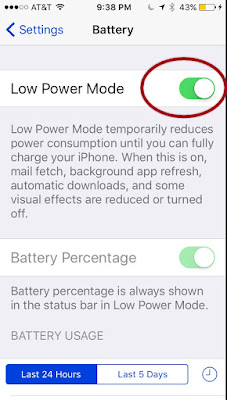





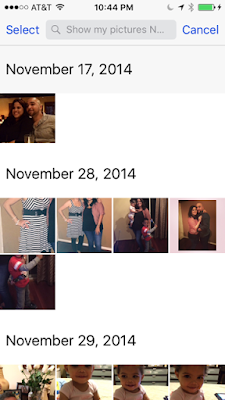



No comments:
Post a Comment