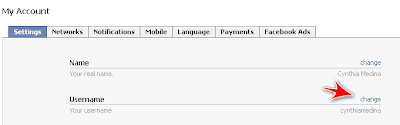What you can do is apply privacy settings to your profile in order for these photos to only be visible to you, specific people or a list of friends. It depends on how restricted you want it.
To do this:
1. Click Account.
2. Select Privacy Settings.
3. Click on Customize Settings.

4. Scroll down to the Things others share section.
5. Click the pull-down menu next to Photos and videos I'm tagged in.

6. Select Custom.
7. Select Specific People to let only some people see these photos or videos.
You can also select Only Me, if you don't want anyone except yourself seeing photos or videos you're tagged in.
8. If you select Specific People then enter their names in the field below the pull-down menu. if you use Friend lists you can type in the name of the list to allow a group of people to view it.
9. Click Save Setting.

You can do the reverse as well. If you don't mind most of your friends to be able to see the photos and videos you're tagged in then you can select the people you want to hide information from.
To do that enter the names or friend list in These people: field under "Hide this from".
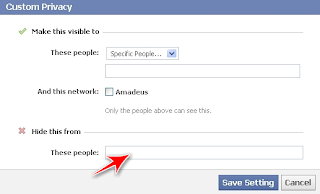
And that's it, from here on only those people will see any photos or videos you're tagged on.
Let me know if that helped in the comment section below.