Even though I loved my 2nd generation iPhone, I'm glad I upgraded. The 3GS is awesome and I'm very impressed with the video quality. I'll be playing with the phone over the weekend so you might get some most post on my reviews.
What do you think about?
June 19, 2009
Yay, got my new iPhone 3GS
Labels:
apple,
cindy medina,
cynthia medina,
iphone,
iphone 3GS
 An artsy person fulfilling my curiosity by figuring out the Hows & expressing them in some sort of creative outlet. I love art in all forms, technology, music, comedy, movies & travel.
An artsy person fulfilling my curiosity by figuring out the Hows & expressing them in some sort of creative outlet. I love art in all forms, technology, music, comedy, movies & travel.
June 18, 2009
iPhone Tip: How to extend your battery life
Have you noticed your iPhone battery doesn't last too long? One quick thing you can do to extend the battery life is to turn off Bluetooth. If you're not using a hands free kit, then you don't need to have Bluetooth turned on.
To turn it off go to Settings and General.
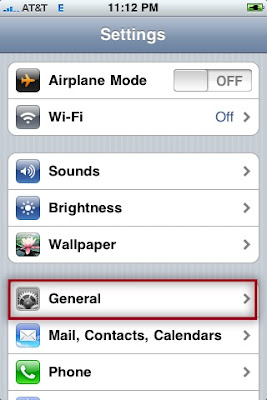
Tab Bluetooth and slide the button to OFF.
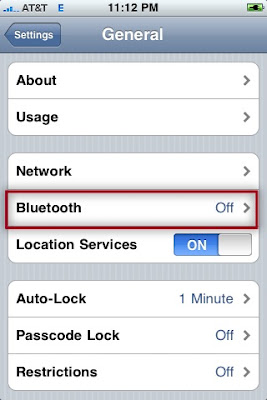
Bluetooth drains your battery so if you don't need it, don't turn it on :O)

To turn it off go to Settings and General.
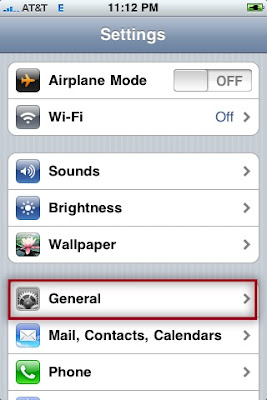
Tab Bluetooth and slide the button to OFF.
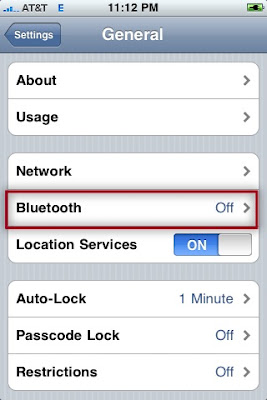
Bluetooth drains your battery so if you don't need it, don't turn it on :O)
Labels:
bluetooth drains the iphone battery,
extending your iphone battery life,
iphone,
iphone tips
 An artsy person fulfilling my curiosity by figuring out the Hows & expressing them in some sort of creative outlet. I love art in all forms, technology, music, comedy, movies & travel.
An artsy person fulfilling my curiosity by figuring out the Hows & expressing them in some sort of creative outlet. I love art in all forms, technology, music, comedy, movies & travel.
June 17, 2009
iPhone Tip: How to share links on your iPhone
Have you ever been surfing the Internet on your iPhone and stumble across a website you know one of your friends would like?
No problem, by pressing the plus sign (+) at the bottom of your Safari page and then tapping the Mail Link to this page you can share an e-mail link.
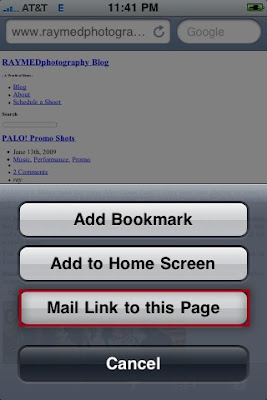
This will automatically start an e-mail in your default e-mail inbox, pre-populate the Subject line with the site name (depends on how the site is set up) and it will add the link in the body of the e-mail.
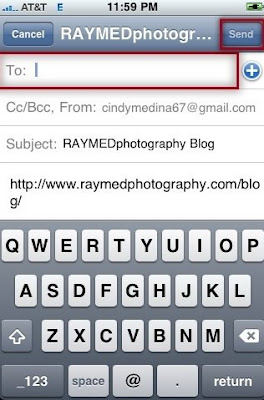
All you have to do is basically enter the recipient's e-mail address (s) and press Send. You can also add a message in the body of the e-mail but that's optional.
What tips do you have?

No problem, by pressing the plus sign (+) at the bottom of your Safari page and then tapping the Mail Link to this page you can share an e-mail link.
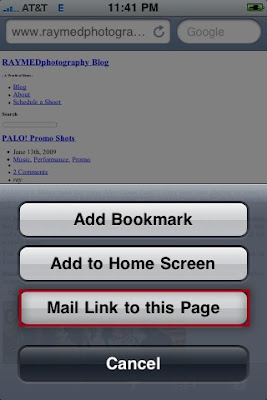
This will automatically start an e-mail in your default e-mail inbox, pre-populate the Subject line with the site name (depends on how the site is set up) and it will add the link in the body of the e-mail.
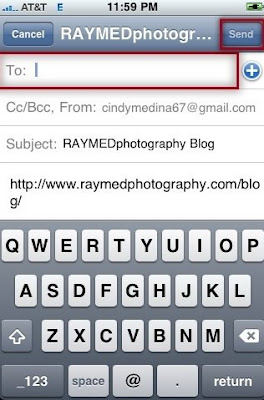
All you have to do is basically enter the recipient's e-mail address (s) and press Send. You can also add a message in the body of the e-mail but that's optional.
What tips do you have?
 An artsy person fulfilling my curiosity by figuring out the Hows & expressing them in some sort of creative outlet. I love art in all forms, technology, music, comedy, movies & travel.
An artsy person fulfilling my curiosity by figuring out the Hows & expressing them in some sort of creative outlet. I love art in all forms, technology, music, comedy, movies & travel.
June 14, 2009
Video Review: Share videos, pictures, and URLs on Twitter with Tweetube
Here is another great service that allows you share more than just text and pictures on Twitter. With Tweetube you can also share webcam videos, YouTube videos and website URLs on Twitter and all for free.
So sit back and play our video to learn how this service works.
By the way, if anyone has a Mac and a webcam and would like to show us how sharing a webcam video works on Mac feel free to add your video URL as a comment. Sharing is always encouraged :O)
Follow me on Twitter: http://www.twitter.com/cynthiamedinam
Have you used this service? Or what service do you use and why?
So sit back and play our video to learn how this service works.
By the way, if anyone has a Mac and a webcam and would like to show us how sharing a webcam video works on Mac feel free to add your video URL as a comment. Sharing is always encouraged :O)
Follow me on Twitter: http://www.twitter.com/cynthiamedinam
Have you used this service? Or what service do you use and why?
Labels:
share urls on twitter,
share videos on twitter,
share webcam videos,
social media,
tweetube,
twitter,
videos
 An artsy person fulfilling my curiosity by figuring out the Hows & expressing them in some sort of creative outlet. I love art in all forms, technology, music, comedy, movies & travel.
An artsy person fulfilling my curiosity by figuring out the Hows & expressing them in some sort of creative outlet. I love art in all forms, technology, music, comedy, movies & travel.
June 08, 2009
iPhone Tip: Surfing the Internet with less keystrokes
When surfing the Internet on your iPhone you can omit part of the web address and still get to where you need to. For example, if you want to go to http://www.gmail.com/, you can omit the www and also the .com portion:
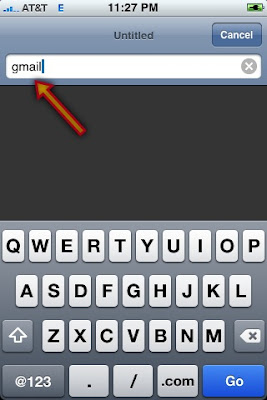
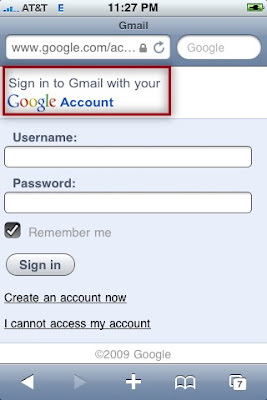
Another quick tip:
When you need to visit a .edu, .org or .net site you can press down the .com key and it will display these other options which will avoid some extra keystrokes.
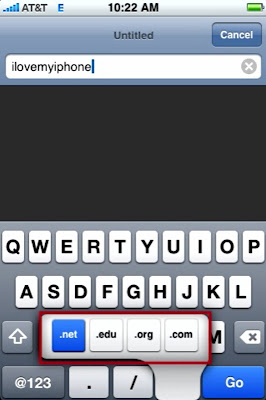
Do you have some tips you want to share?

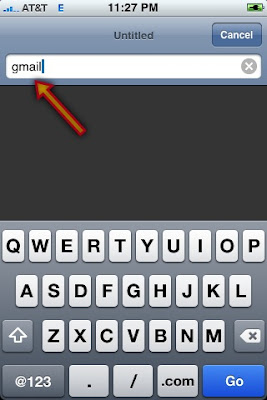
Your iPhone is so smart that it will direct you to http://www.gmail.com/.
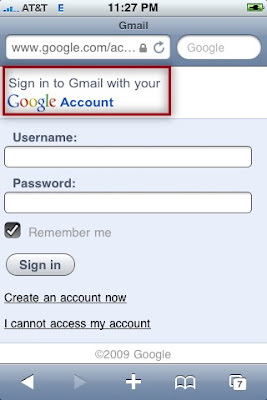
Another quick tip:
When you need to visit a .edu, .org or .net site you can press down the .com key and it will display these other options which will avoid some extra keystrokes.
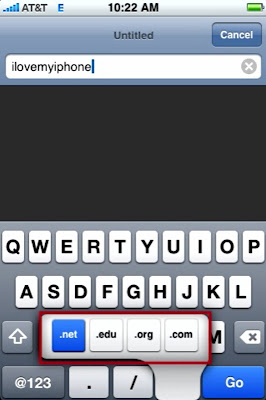
Do you have some tips you want to share?
 An artsy person fulfilling my curiosity by figuring out the Hows & expressing them in some sort of creative outlet. I love art in all forms, technology, music, comedy, movies & travel.
An artsy person fulfilling my curiosity by figuring out the Hows & expressing them in some sort of creative outlet. I love art in all forms, technology, music, comedy, movies & travel.
June 07, 2009
iPhone Tip: How to scroll through your app pages
I know one of the coolest things people first liked about the iPhone is that you swipe your finger on the screen to do numerous functions. One of the times you swipe is to scroll through the different pages of applications you have and if you're like me you probably have lots of them.
Well here is a quick tip on another way of scrolling through your pages, just tap anywhere on the line of dots that indicate you have multiple pages.

Well here is a quick tip on another way of scrolling through your pages, just tap anywhere on the line of dots that indicate you have multiple pages.

BTW, this works when scrolling through different pages of Safari and where ever you see the lines of dots.
(Just added after the 3.0 upgrade 6/17/2009.)
As you've probably heard or seen already with the upgrade to 3.0 you can now search across your iPhone. A search page has been added to your iPhone and to view it you can swipe your screen to the right, it's the first page on your iPhone. You can also get to it by tapping on the line of dotts. The new search page is indicated by a magnifying glass to the left of the line of dotts.

Or you can press Home to toggle from and to your first app page to the search page.
Do you have a quick tip to share?
 An artsy person fulfilling my curiosity by figuring out the Hows & expressing them in some sort of creative outlet. I love art in all forms, technology, music, comedy, movies & travel.
An artsy person fulfilling my curiosity by figuring out the Hows & expressing them in some sort of creative outlet. I love art in all forms, technology, music, comedy, movies & travel.
Subscribe to:
Comments (Atom)
