Until this upgrade you were only able to e-mail or delete one picture at a time which was kind of a pain especially if you took lots of pictures.
Well with OS 3.0 you can now not only delete multiple pictures, you can also copy and better yet e-mail multiple pictures.
Tip 1:
To e-mail multiple pictures:
1. Press the action arrow at the bottom of the photo album.
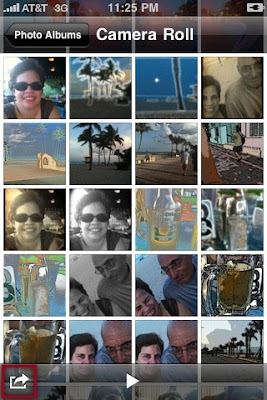
2. Touch select up to 5 pictures (you can only share up to 5 pictures at a time).
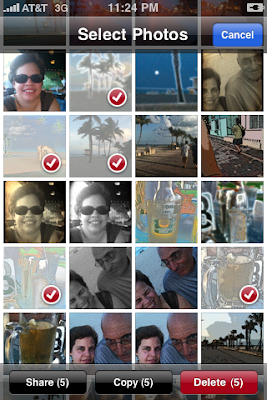
3. Press the Share button.
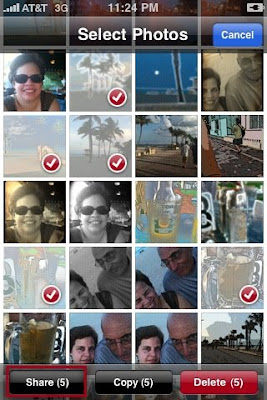
4. Press Email and you'll be taken into your default e-mail account in which your pictures will be added. All you have to do is add the recipient's e-mail address, the subject and press send.
To delete pictures:
1. Follow the steps 1-2, and then press Delete.
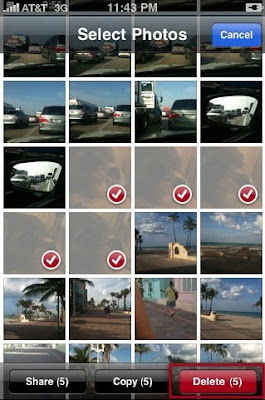
2. Press Delete Selected Items.
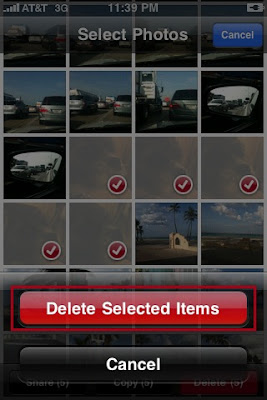
To copy pictures:
1. Follow steps 1-2, and then press Copy.
After you copy the pictures go to the application you want to use and paste them and that's it.
Tip 2:
If you noticed above you can only e-mail up to 5 pictures using the Share button but guess what? You can copy more than 5 pictures using the Copy button so in a way you can e-mail more than 5 pictures at a time.
To do this just copy the number of pictures you want from your photo album, and then go to your e-mail inbox and paste the pictures.
You see, where there is a will there is a way :O)
What tips do you want to share?

