What you can do is apply privacy settings to your profile in order for these photos to only be visible to you, specific people or a list of friends. It depends on how restricted you want it.
To do this:
1. Click Account.
2. Select Privacy Settings.
3. Click on Customize Settings.
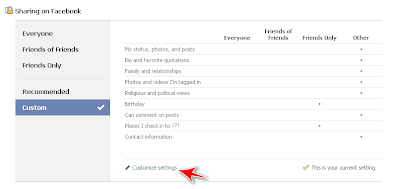
4. Scroll down to the Things others share section.
5. Click the pull-down menu next to Photos and videos I'm tagged in.
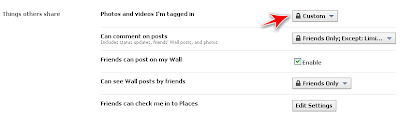
6. Select Custom.
7. Select Specific People to let only some people see these photos or videos.

You can also select Only Me, if you don't want anyone except yourself seeing photos or videos you're tagged in.
8. If you select Specific People then enter their names in the field below the pull-down menu. if you use Friend lists you can type in the name of the list to allow a group of people to view it.
9. Click Save Setting.
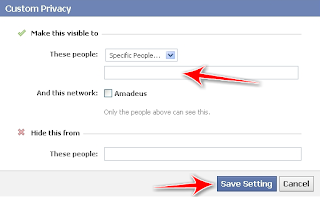
You can do the reverse as well. If you don't mind most of your friends to be able to see the photos and videos you're tagged in then you can select the people you want to hide information from.
To do that enter the names or friend list in These people: field under "Hide this from".
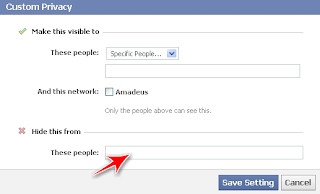
And that's it, from here on only those people will see any photos or videos you're tagged on.
Let me know if that helped in the comment section below.


"only those people will see any photos or videos you're tagged on"
ReplyDelete..., actually if someone else posts a picture and tags your name in that pic, you can only remove it afterwards. Isn't that correct?
If someone tags you on a picture it will show up on your wall. But if you have set up your privacy settings mentioned in my article only the people you're allowing to see them will see the pictures on your wall.
ReplyDeleteYou can also untagged yourself from any picture but that wouldn't be necessary if you've set some privacy settings ahead of time.
Hope this clarifies it.
Cindy
does this still work w/ the new privacy settings?
ReplyDeleteAt the top of the page click the little tool icon and select Privacy settings. Click the Timeline and Tagging link on the left menu.
ReplyDeleteFirst thing I would recommend is to click on Edit next to "Review posts friends tag you in before they appear on your timelines?" and enable it.
Then select who you want to allow to see this information by clicking on edit where it says "Who can see posts you've been tagged in on your timelines?". Here you have the same options I show in step 7. Make sure to save your changes.
I also recommend you select the audience under "Who can see what others post on your timelines" because you never know what others can add to your page.
Hope this helps, and sorry it took so long to answer.
Cindy